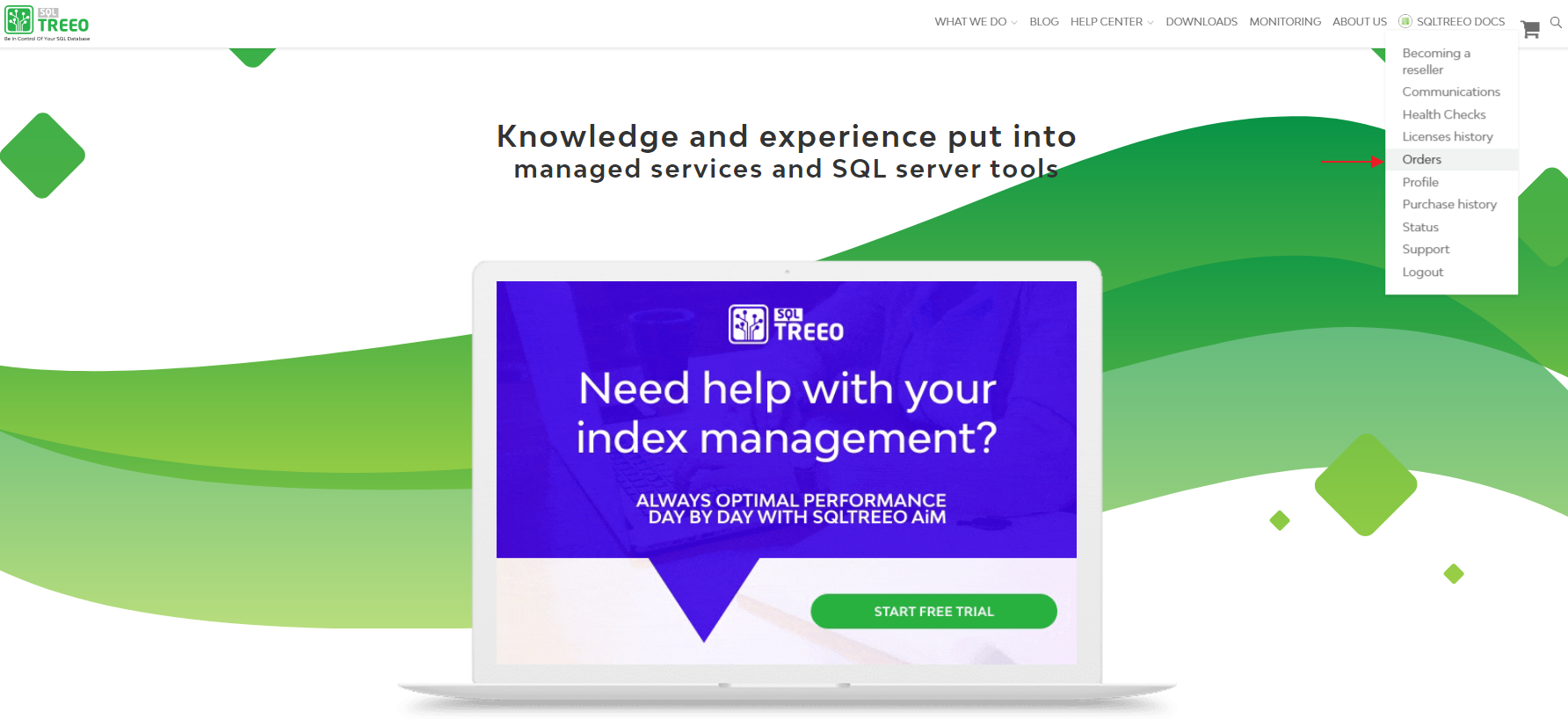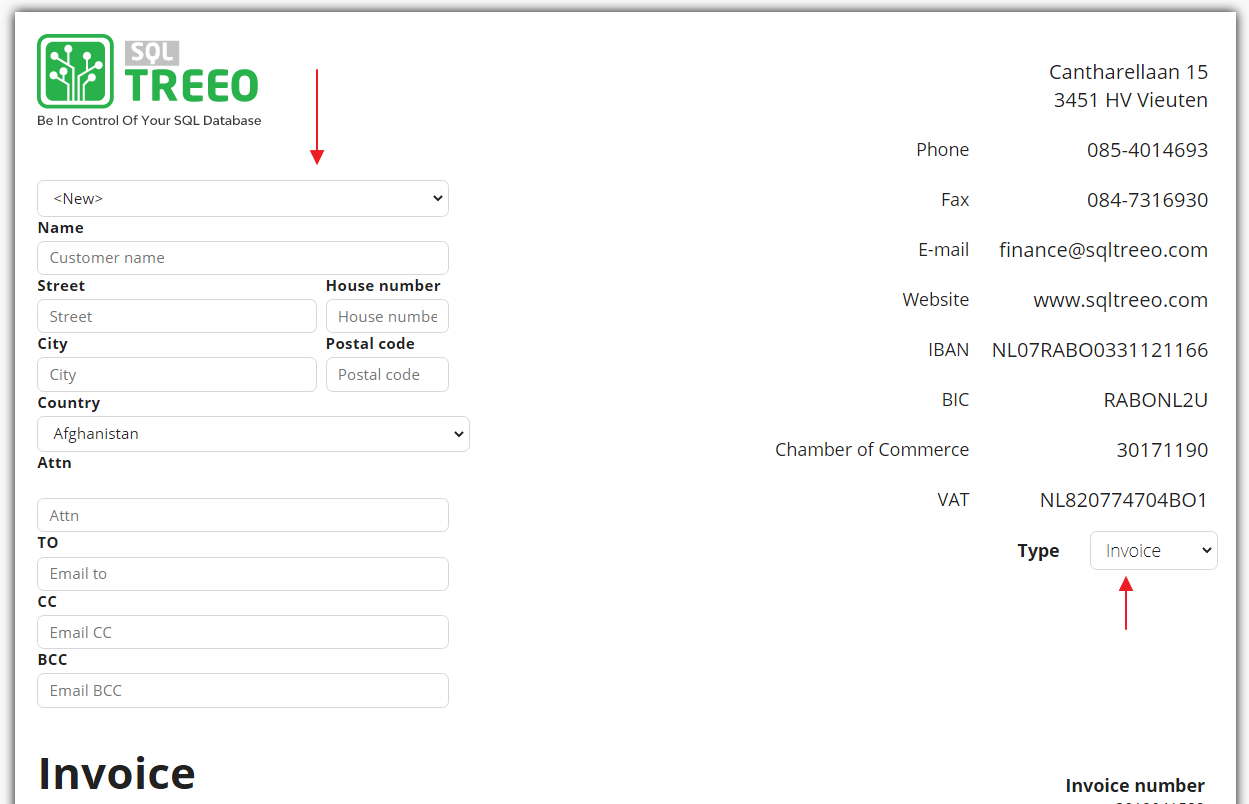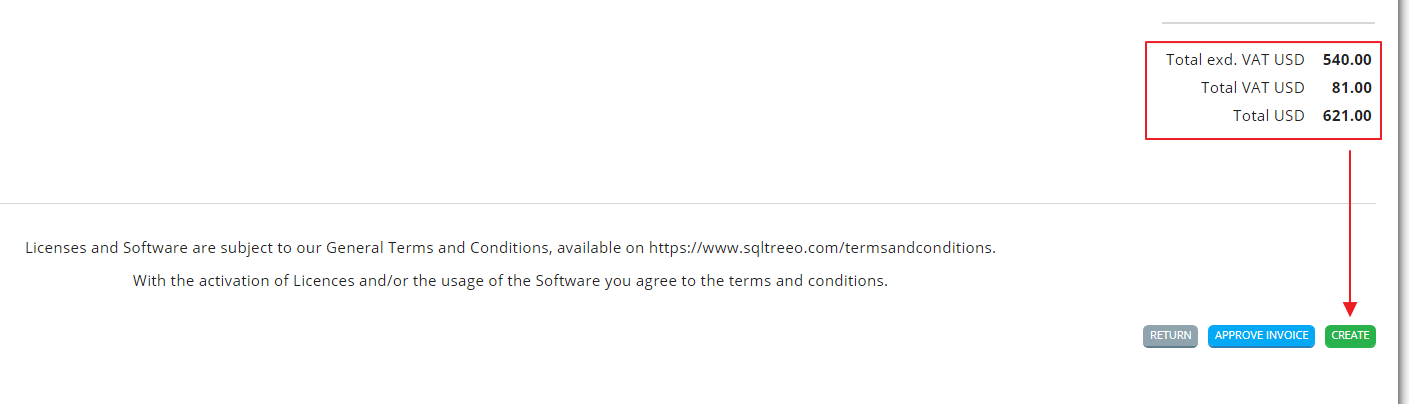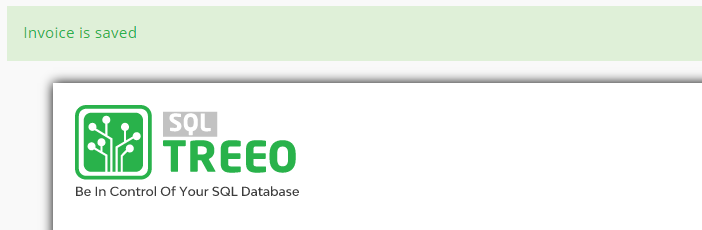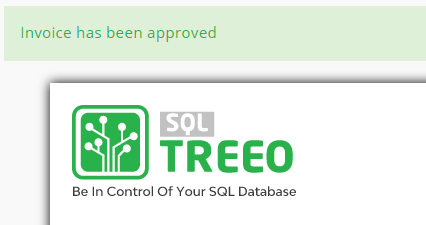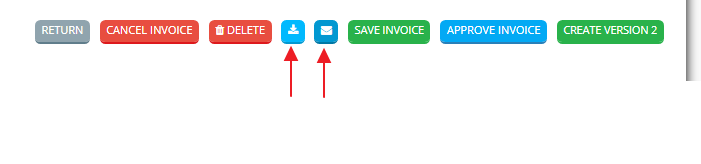- Docs
- /
Create invoice
06 Jul 2020 12910 views 0 minutes to read Contributors ![]()
Create an invoice
| Purpose | Purchased products invoicing for finance registrations |
| Reading time | 5 minutes |
| Category | Website How-to |
| Author | SQLTreeo |
Order
When an order is placed a purchase confirmation is sent to the address which is used to place the order.
For various reasons invoices are required with specific details such as a purchase order/reference number.
To make the process of invoicing with specfic details custom invoices can be created.
How to create an invoice after an order?
Website navigation
Open web-browser and navigate to https://www.sqltreeo.com.
Login to your environment in the top right-corner.
Navigate to "Orders" (can be done by hovering or selecting the Orders tab).
Select " Add new" (redirects to the invoice template).
Invoice personal information
On the right side dropdown menu select "Invoice" .
For new users select "
" and fill in the required fields. For existing users select your account and the fields will be filled in.
Enter description.
Choose your currency.
Enter Remarks
Invoice product information
Select the article that you've ordered.
Provide a description for the article.
Enter the amount of articles ordered.
Enter country VAT/TAX rate.
Add extra line in case of multiple articles.
Invoice calculation and saving
Check the calculated amount.
Create the invoice.
"Approve" the invoice.
Email or download the invoice directly.
Step-by-Step with images
Login
Add new invoice
Fill in required fields
Enter order details and check the total amount
Create the invoice
Invoice is saved
Approve the invoice to change the status in your environment
Email the invoice or download it as .PDF
Need help?
if you feel like something is missing or is not displayed correct, please inform us at servicedesk@sqltreeo.com and we are ready to help you.
In this article