- Docs
- /
Installation Steps
07 Oct 2020 37806 views 0 minutes to read Contributors ![]()
![]()
Start Setup
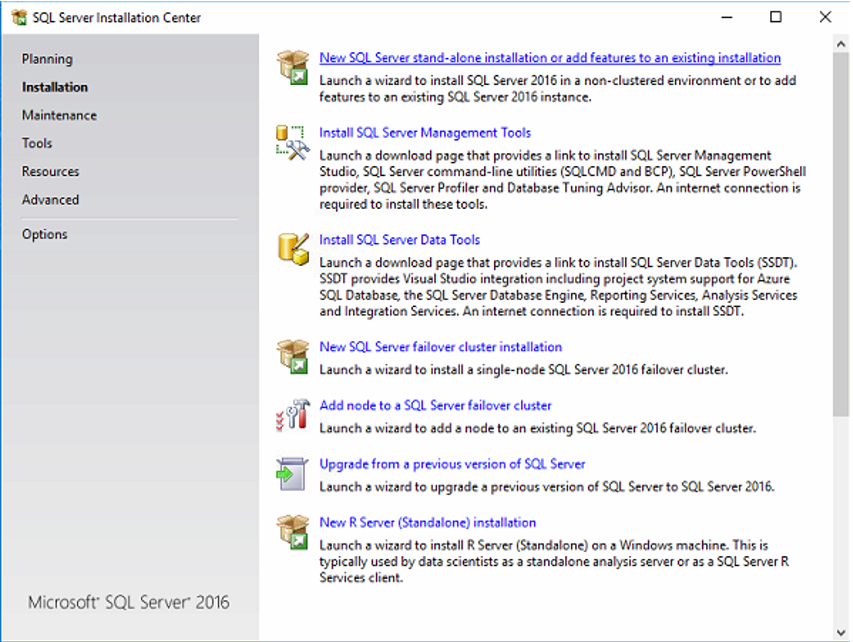
Choose New SQL Server stand-alone installation or add features to an existing installation.
Choose Product key
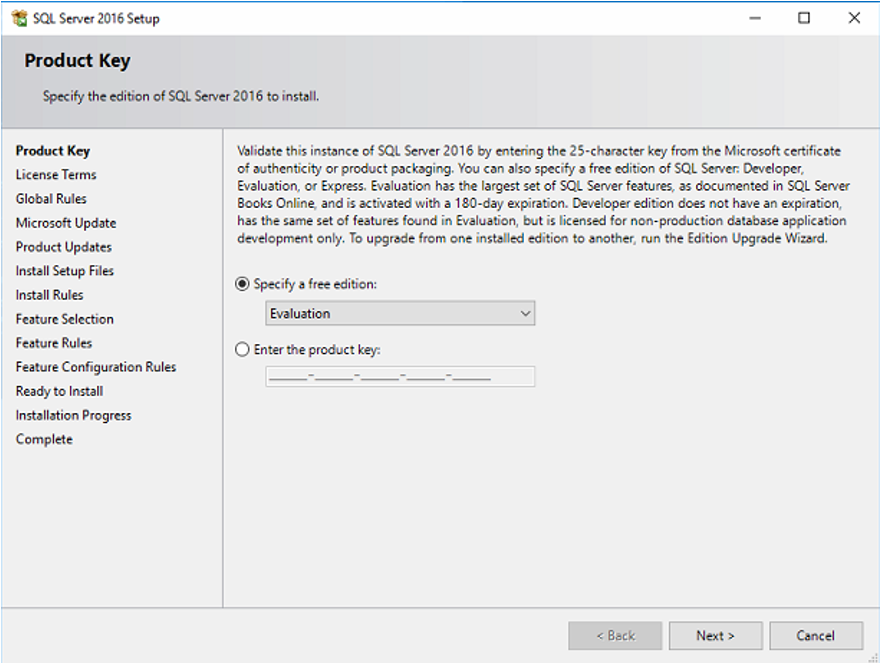
Enter a valid product key if applicable.
License Terms
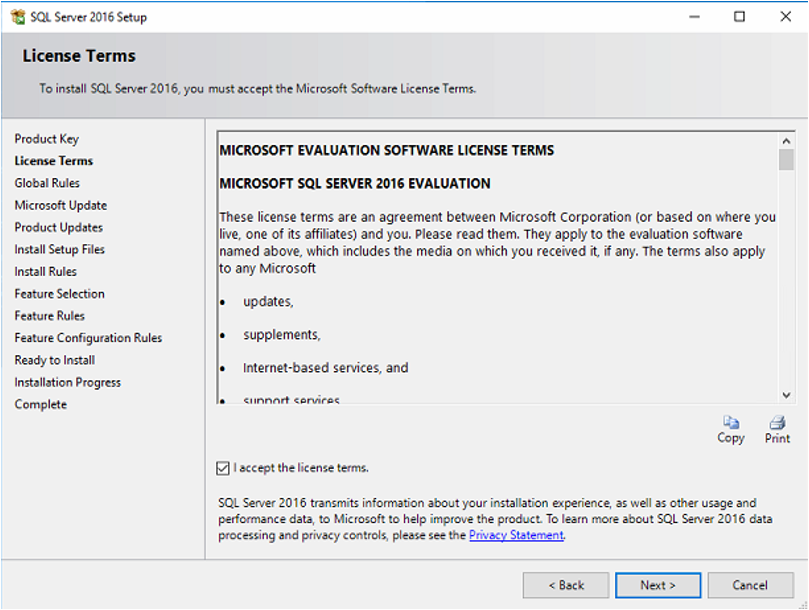
Accept the license terms.
Microsoft Update Regime

Do not use Microsoft update regime for SQL Servers.
Feature Selection
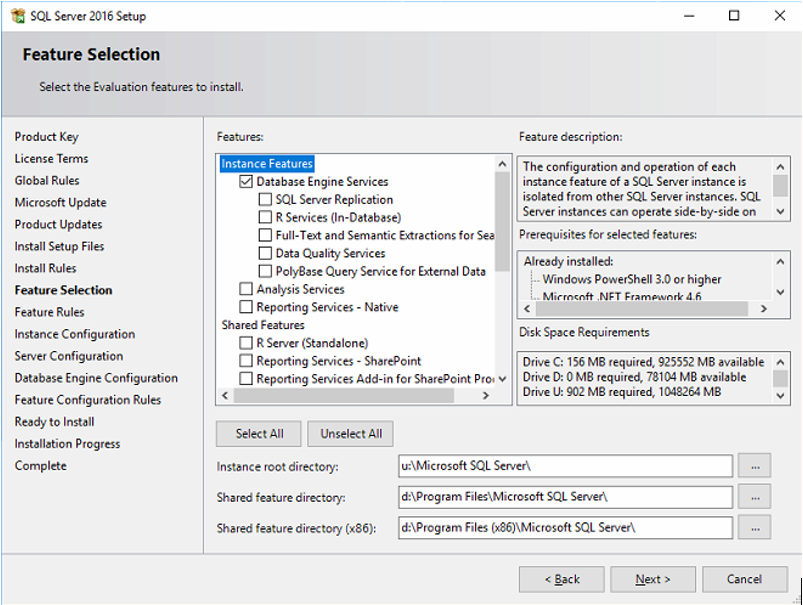
Choose a minimal Database Engine Services. Rest is only need if specifically required. Instance root directory should be the SQL Server Data disk. Leave Microsoft SQL Server as a folder name. Shared feature directory should be separated from operating system drive. Same for x86. Leave the folder names intact.
Instance Configuration
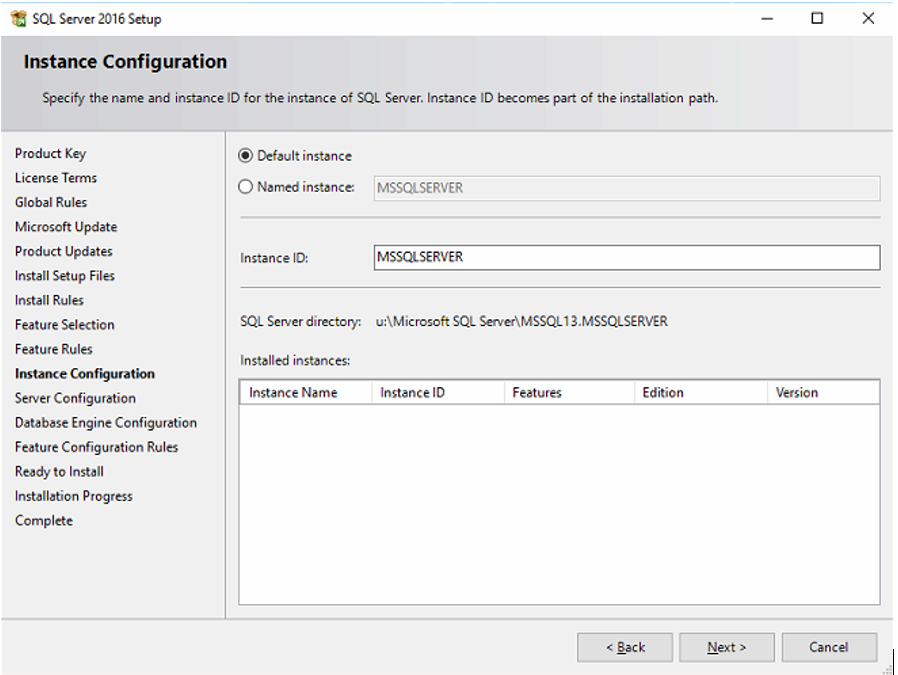
If this is a single SQL Server environment, choose default instance.
Server configuration - Service Accounts
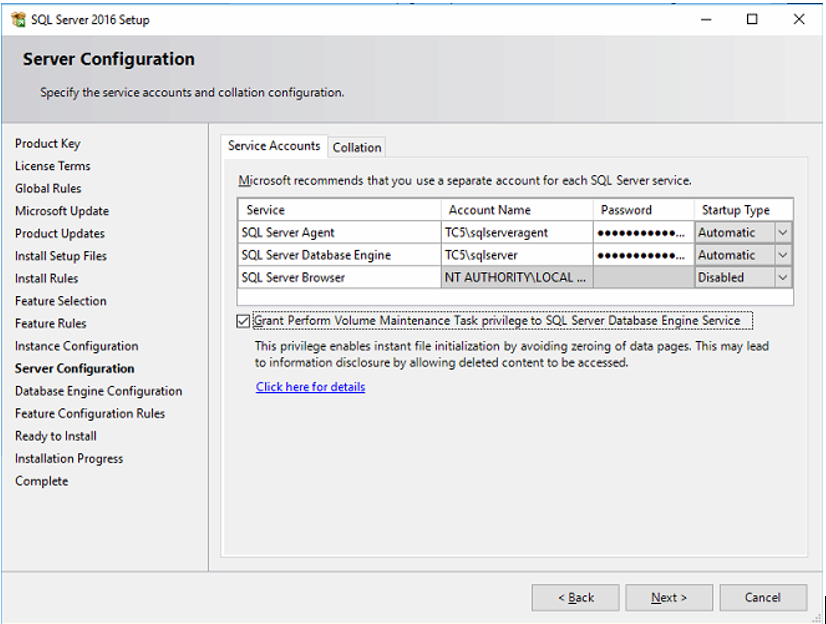
Choose a different domain service account for SQL Server Agent and Database Engine. This account will be given the appropriate rights via the SQL Server setup on the data, log and tempdb drives and shared features. Set startup type for SQL Server Agent and Database Engine to automatic. Browser can be disabled and with no account name. Enable the check Grant Perform Volume Maintenance Task privilege. This will enable SQL Server not to write 0’s and 1’s to the data and log files resulting in much faster allocation of data on disk.
Server configuration - Collation
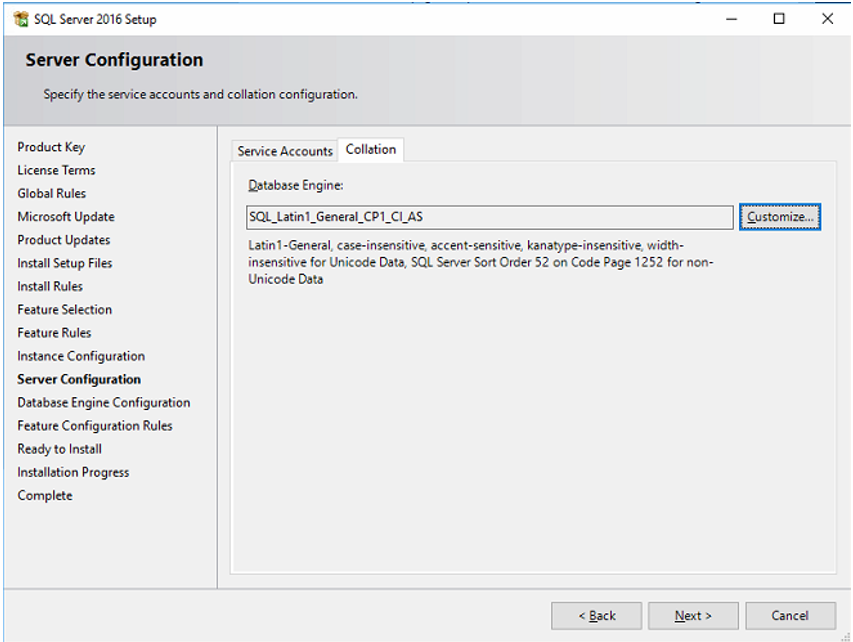
Only if a very specific collation is required, leave this to standard SQL Server latin character set with Case Insensitive and Accent Sensitive.
Database Engine Configuration - Server Configuration
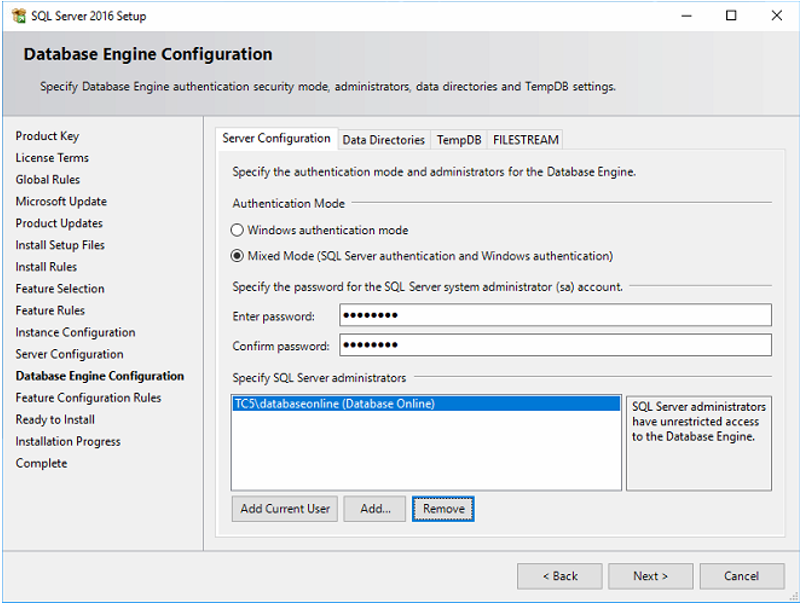
Specify mixed mode and a secure SA password. Add domain groups for windows authentication.
Database Engine Configuration - Data Directories
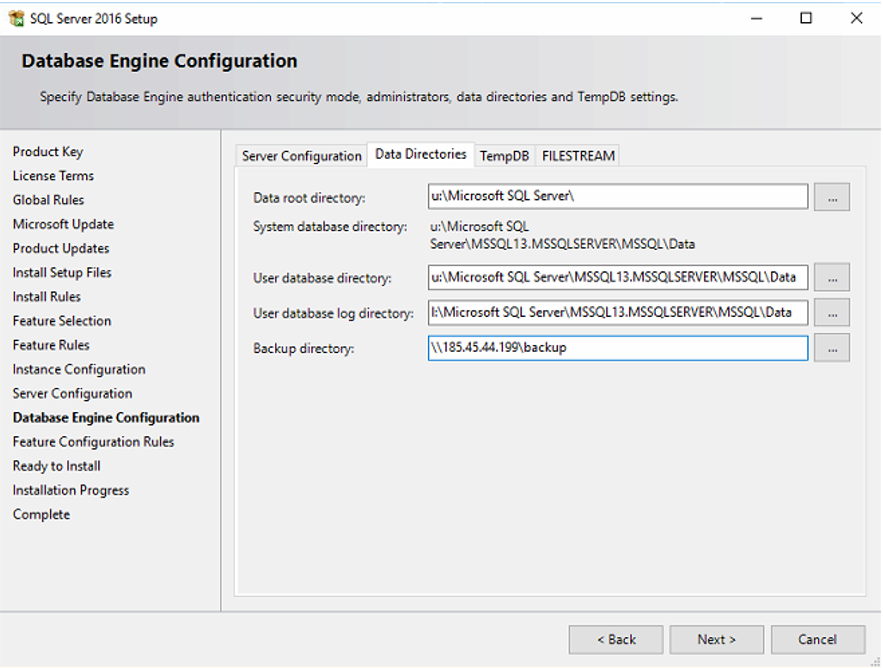
Set the Data root directory, User database directory to drive I:. Set the Database Log directory to T:. Set the Backup directory to any location separated from Data and Log and Tempdb.
Database Engine Configuration - TempDB
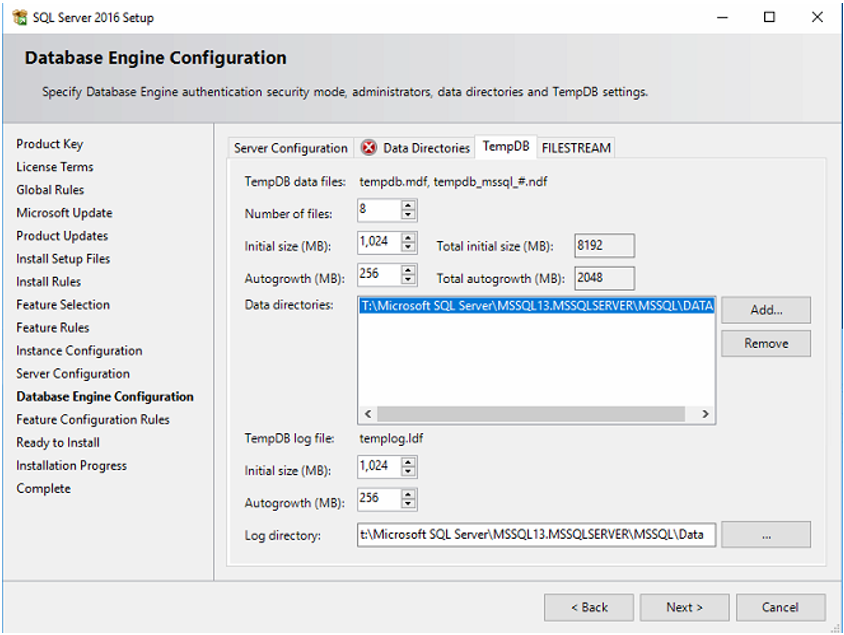
Allow SQL Server to create 8 different datafiles (for fast round robin Tempdb access). Set the initial size to 1GB and allow growth for 256MB per datafile. Set the Data directories for the Tempdb to a different drive than Data, Log and Backup and preferably to SSD drives. The Log directory for Tempdb can be the same as the Tempdb data drive. Initial size of 1GB and grow with 256MB is sufficient.
Ready to Install
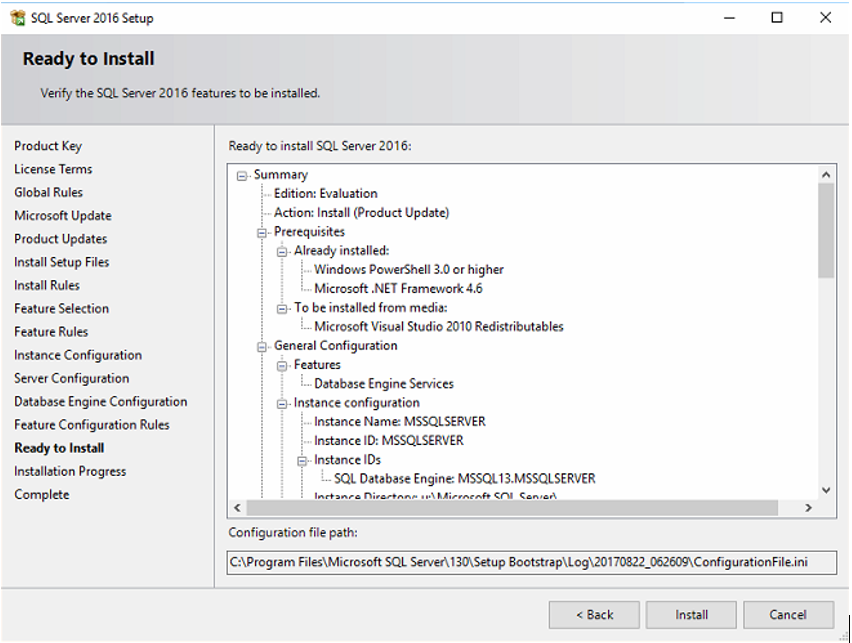
SQL Server will create a configuration file that can be reused for unattended installation of a similar windows configuration. Copy that file to the c:\software location together with SQL Server.
Disable Media Sensing Feature
In this article

