- Docs
- /
DBA Suite User Manual
06 Jun 2022 26740 views 0 minutes to read Contributors ![]()
![]()
![]()
![]()
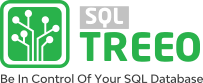
User manual
DBA Suite
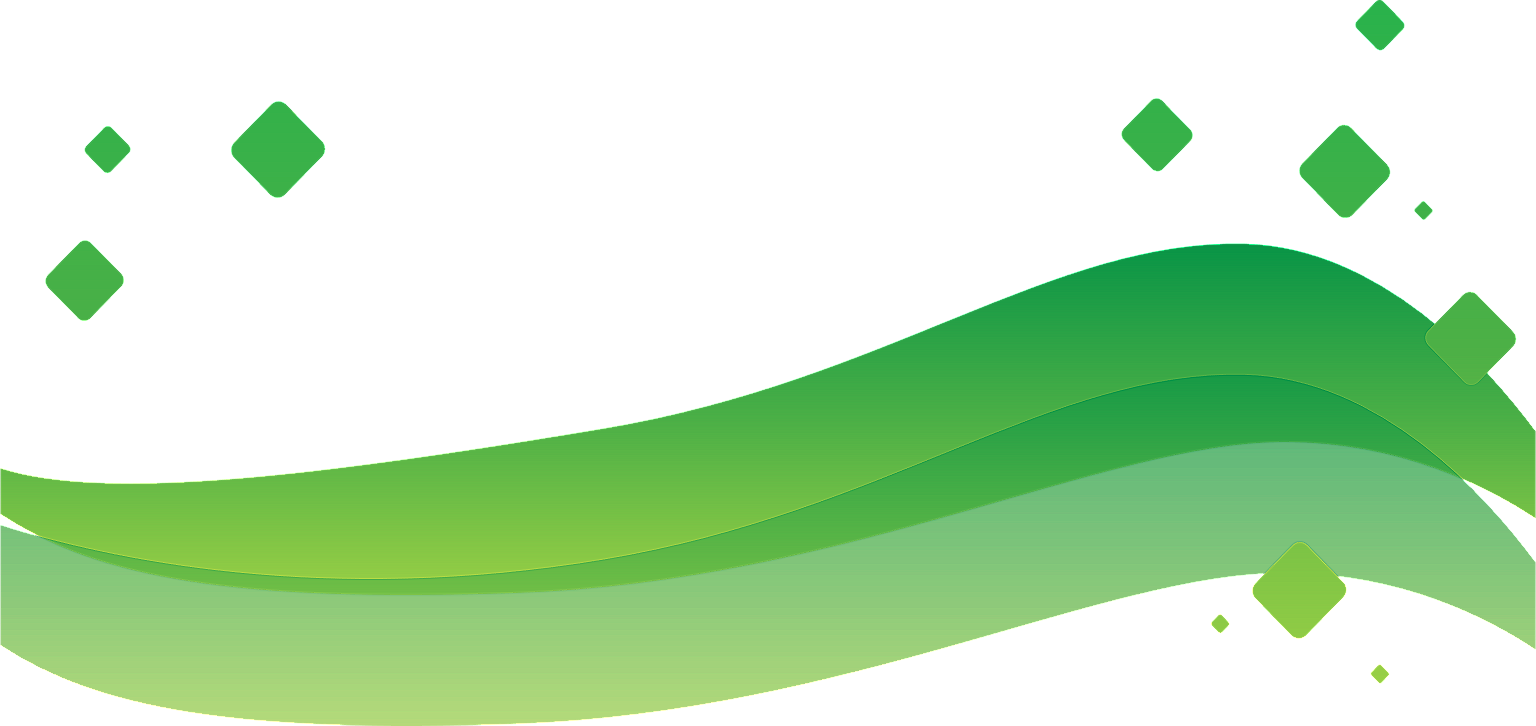
System Requirements
Windows
- Minimum .Net version: .Net 4.6.1.
- Minimum Windows version: Windows 7 with additionally installed .Net 4.6.1.
- HDD footprint is about 15MB.
- Registered user account with associated trial or subscription license key.
- Trial license key or Subscription license key.
Pre-requisite
- Download latest SQLTreeo DBASuite here: SQLTreeoDBASuite.zip
- Extract the SQLTreeoDBASuite.zip file.
- Login with your SQLTreeo account.
if your don't have a user account can it be created by registering on https://www.sqltreeo.com/- After successful login, the application will display modules and is ready for use.
Installing a module
-
- Login to SQLTreeo DBASuite with a valid user account.
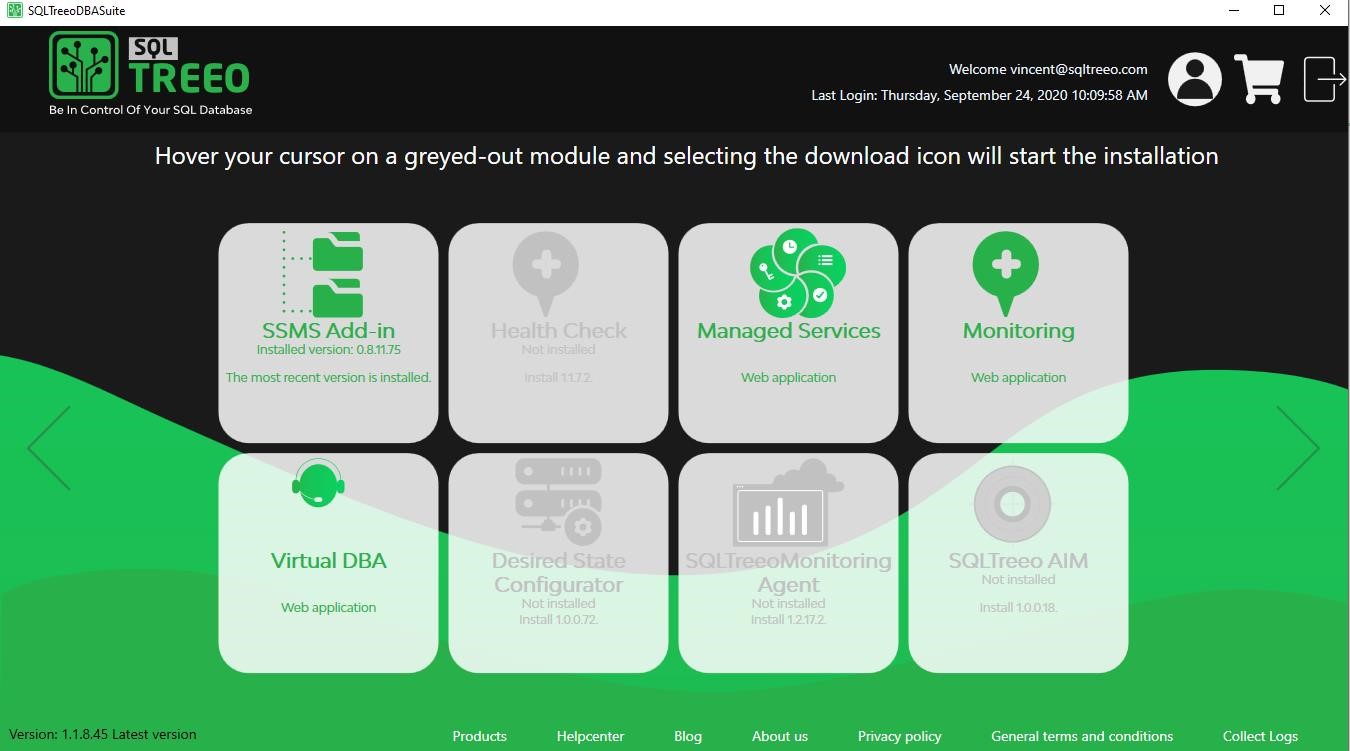
- Hover on the module dialog of the application you want to install and wait for the download icon to appear.
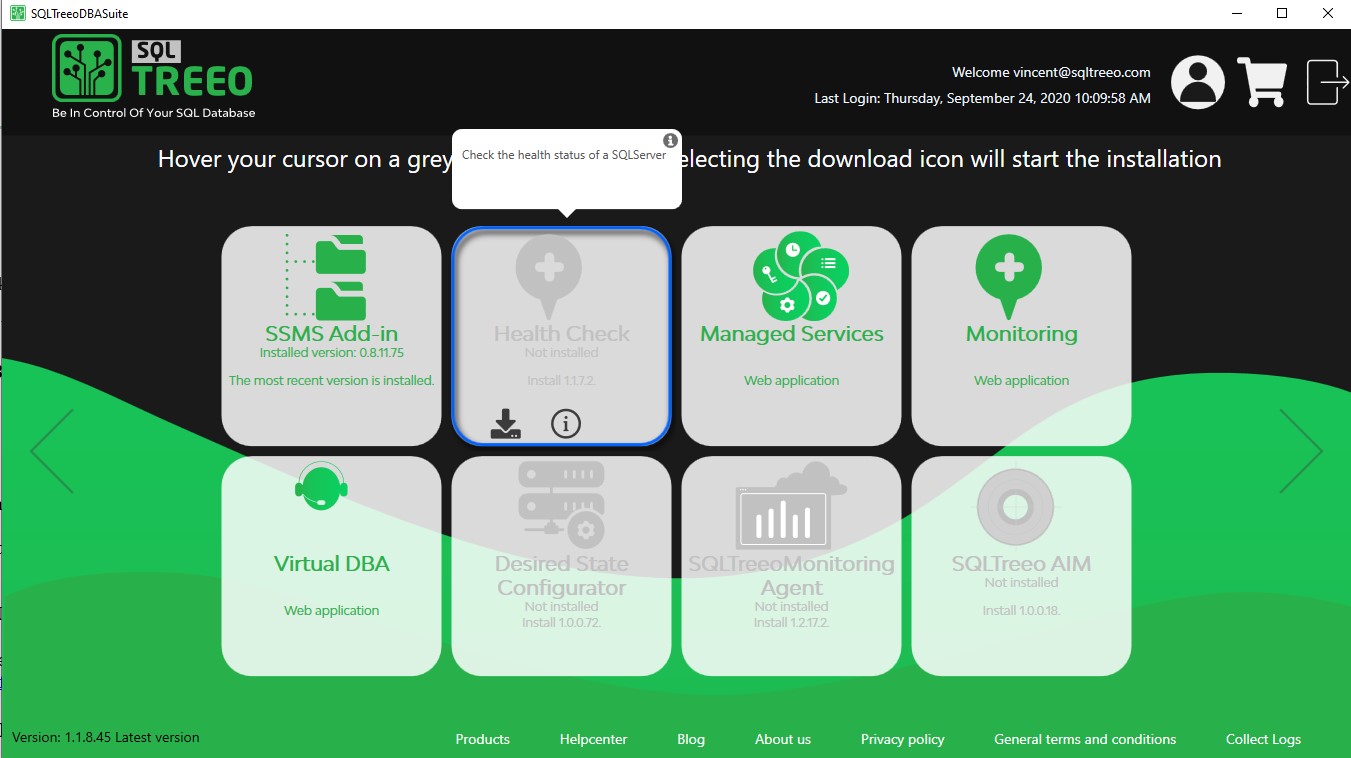
- Click the download icon to start the download, the application will take several seconds to download.
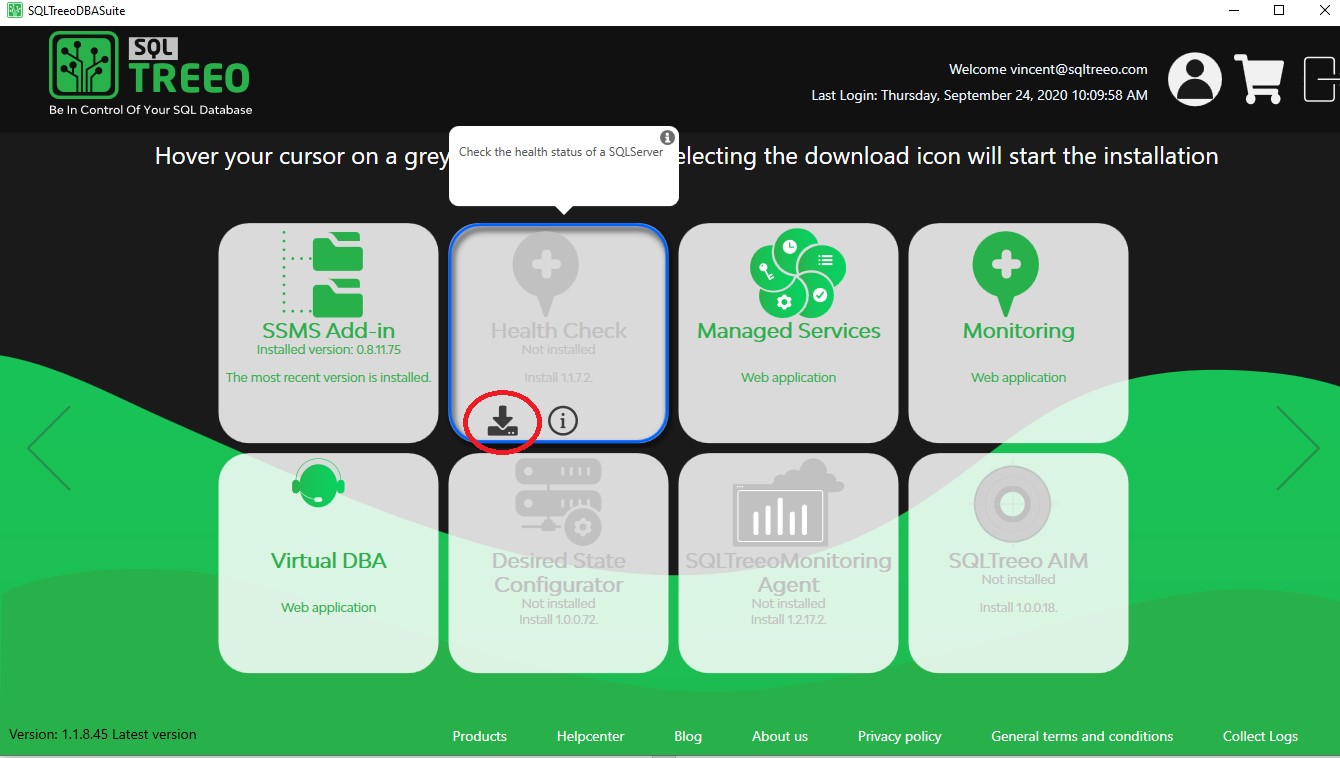
- Once download completes, the module should start showing as green. That means this application is installed.
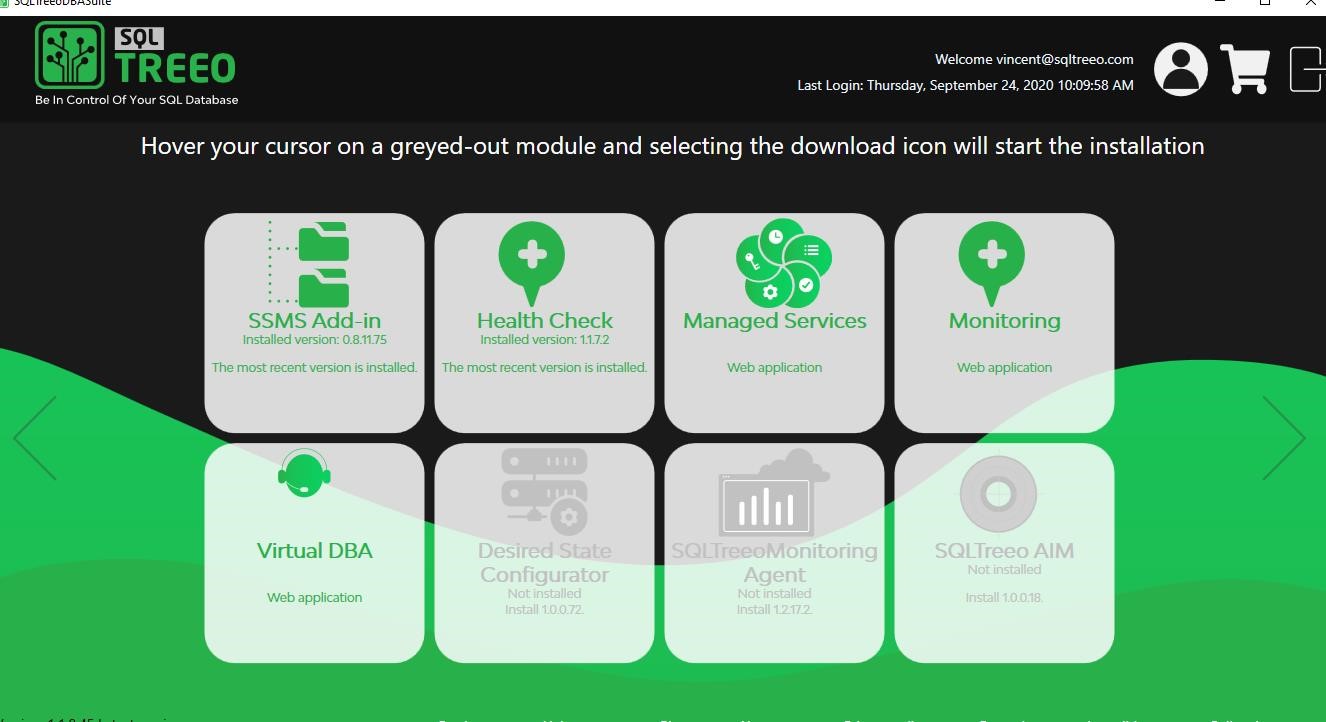
- Login to SQLTreeo DBASuite with a valid user account.
- You can click anywhere on the module dialog to launch the application.
End of installation instructions.
Removing a installed module
- Login to the SQLTreeo DBASuite with your SQLTreeo account.
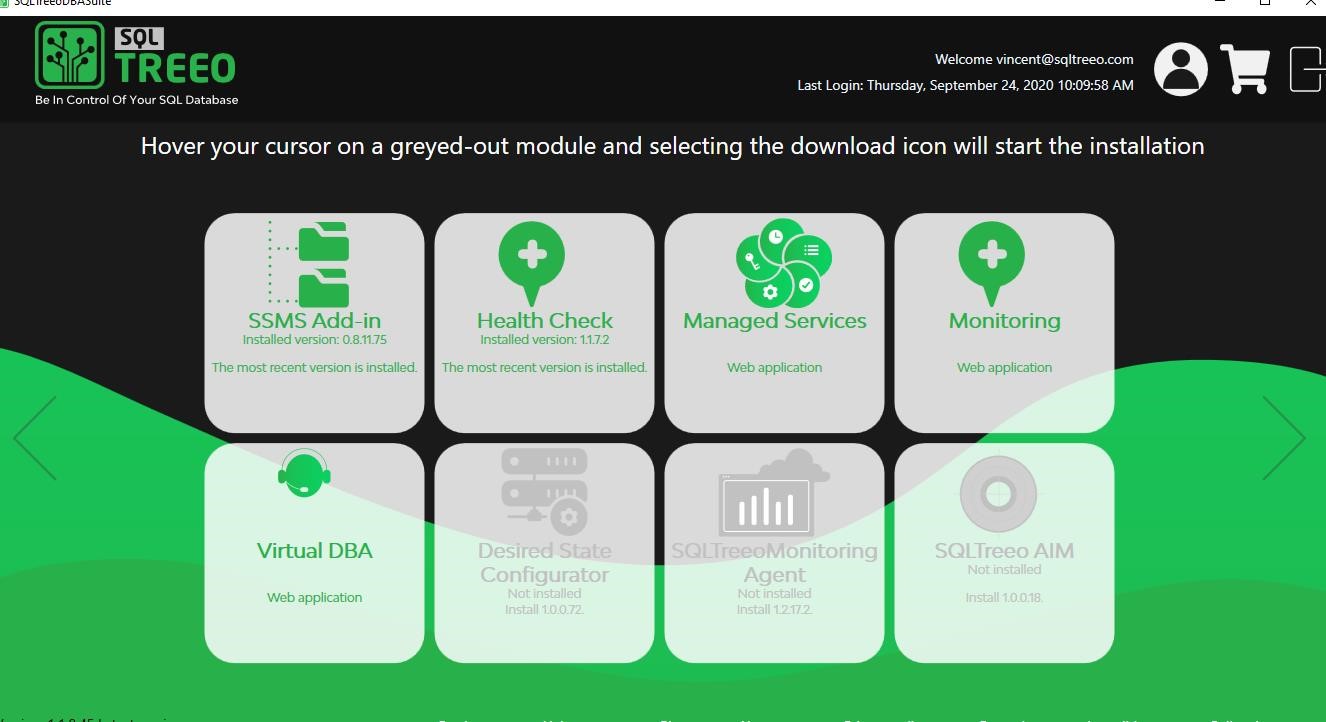
- Hover on the module dialog and select the bin icon.
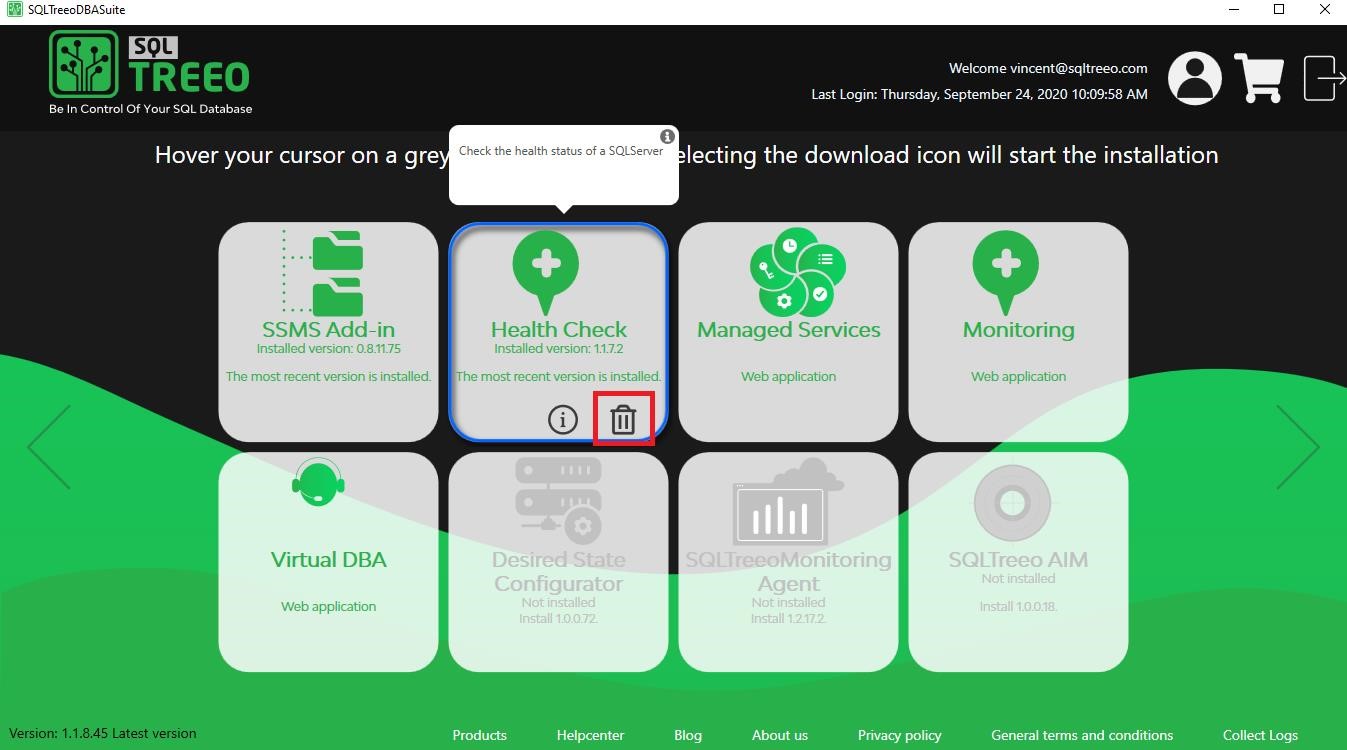
- Clicking on the bin will delete the application from the machine.
End of removal instructions
Version upgrading
- Launch the SQLTreeo DBASuite application and login with your credentials. In the bottom left corner the application versioning is displayed. In case your application is up to date it will display the version as per below.
- In case a new version is available the version field will show a red dot.
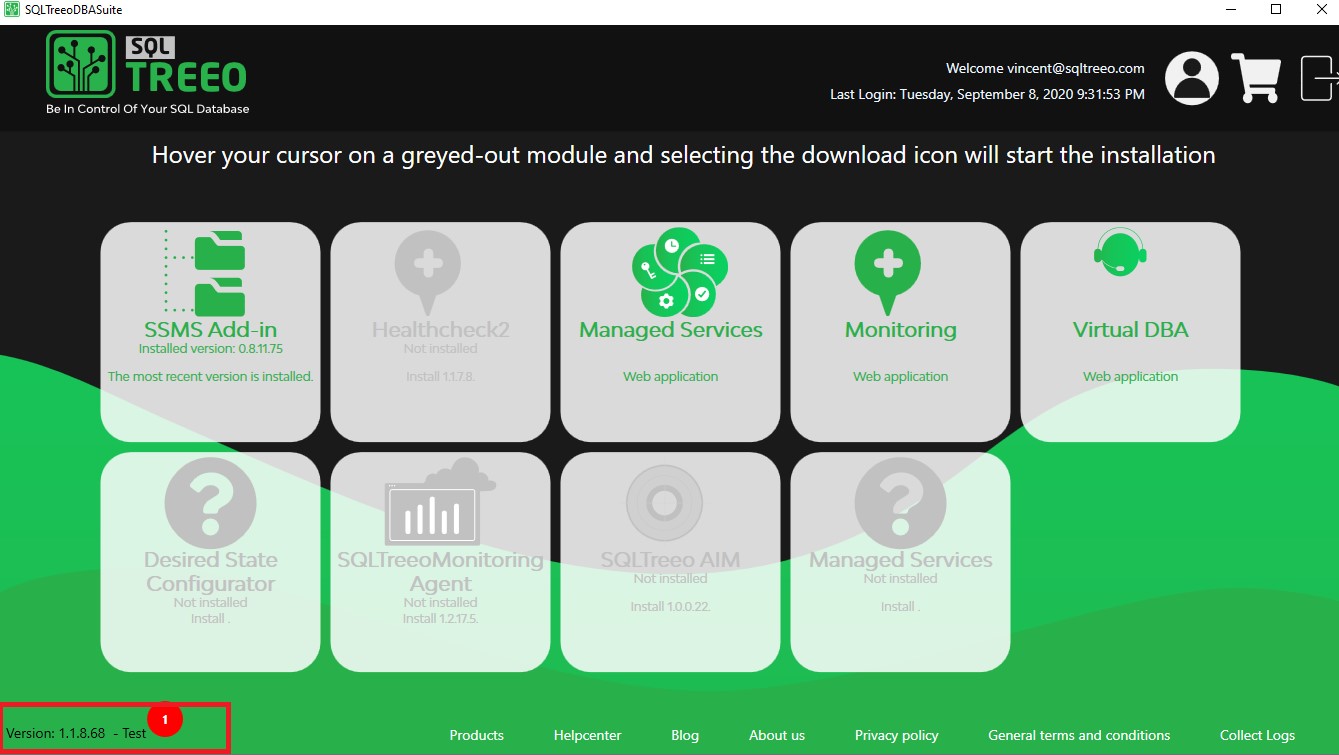
- Clicking on the red dot opens a confirmation dialog for starting the update process
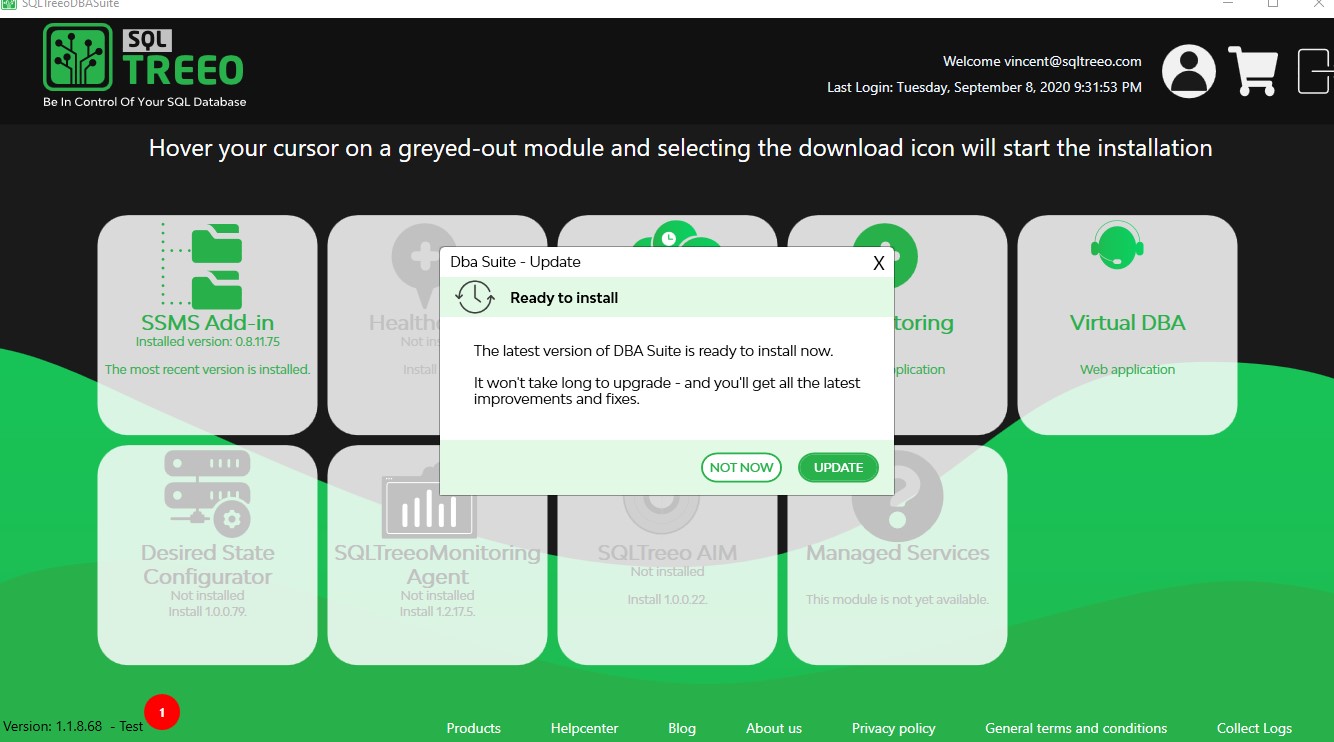
- Click on Update to start the update process. It will download the updates and then automatically restart DBA Suite to apply the changes.
- Check your installed modules for new versions after upgrading the SQLTreeo DBASuite.
End of update instructions
Report a Bug
In this article
Stay up-to-date
you are already subscribed to this article.
Unsubscribe
Subscribe to receive updates of this article

