- Docs
- /
Dark Theme
22 May 2020 42344 views 0 minutes to read Contributors ![]()
![]()
Purpose
Guide to enable dark-theme in SQL Server Management Studio(SSMS).
References
www.sqlserver.info
Contents
Before you start Requirements how to enable dark theme
Before you start
The dark-theme is not officially supported by Microsoft, however, the code is already present. This option is only available in SSMS version 2016 or higher, any version below that does not support this option. Since the option is not officially supported changes to the configuration file need to be made manually.
Requirements
SQL Server Management Studio (SSMS) needs to be closed during the process. SSMS version 2016/2017. Notepad ++ (or any other text editor) Administrator privilege Access to the following path for SSMS 2016 C:\Program Files (x86)\Microsoft SQL Server\130\Tools\Binn\ManagementStudio Access to the following path for SSMS 2017 C:\Program Files (x86)\Microsoft SQL Server\140\Tools\Binn\ManagementStudio
How to enable dark-theme
- Close SSMS
- Open notepad ++ (or any other text editor)
- Navigate to file path that corresponds with your version
- Open file [ssms.pkgundef]
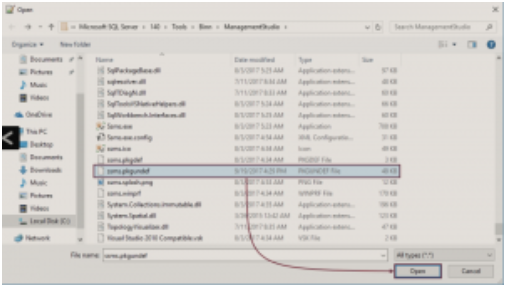
- CTRL+F to find "// Remove Dark"
- Add 2 slashes (//) in front of this key that starts with [$RootKey$\Themes\
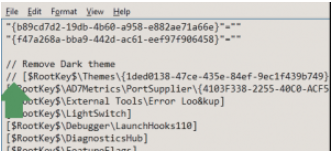
- Save and close the file
- Run SSMS
- Navigate to tools --> options --> General
- At visual experience select color theme: --> "Dark"
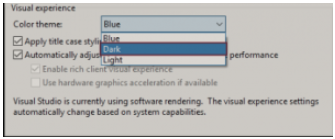
In this article


